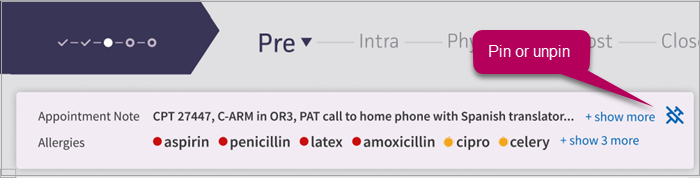ASC: Procedure Highlights Banner
Important
The following describes an opt-in feature for practices that have ambulatory surgery centers (ASCs). To enable this feature for your organization, contact your CSM. For more information, see ASC Setup: Enable ASC Features.
A Procedure Highlights banner appears above each surgical case document page, providing an at-a-glance summary of information critical to performing ambulatory surgical procedures.
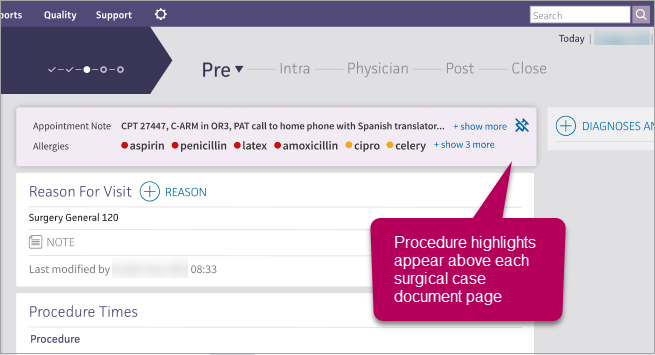
Key surgical highlights at-a-glance
In the banner, review information captured within the patient's appointment note, which may include information such as the name of the procedure, CPT codes, the anesthesia type, and additional details recorded for the patient.
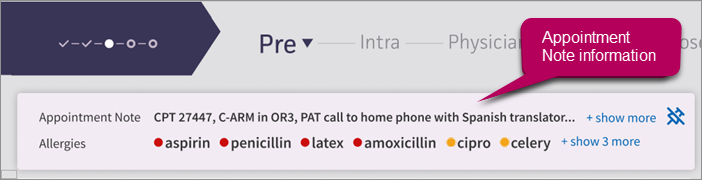
Any allergies recorded for the patient also appear with icons color coded to indicate severity.
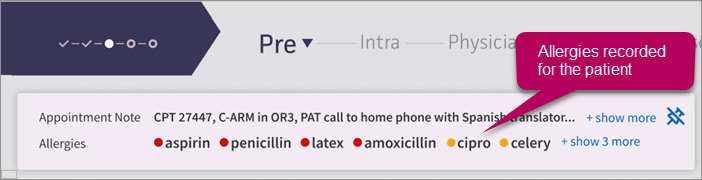
Access additional data
If the patient's information is extensive, click Show more to expand the banner and access additional details. Click Show less to contract the banner.
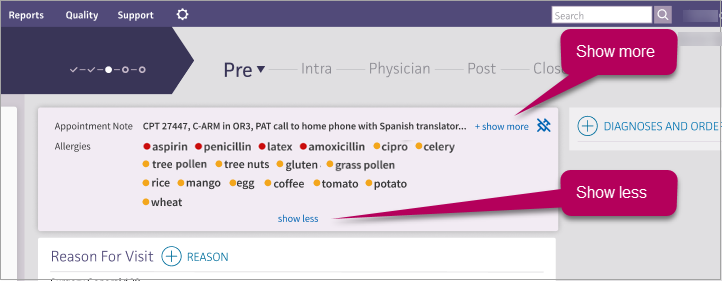
If the patient has no information recorded in their appointment note or has no allergies entered, None recorded appears within the section.
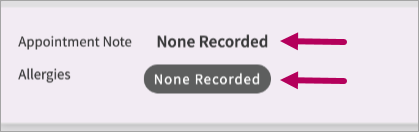
Note
If the patient has No Known Drug Allergies (NKDA) recorded in the Allergy chart tab, NKDA appears in this field. This icon only pertains to drug allergies. Any food or environmental allergies recorded for the patient will still appear in the banner.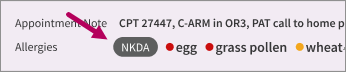
Modify banner details
The information in the banner is derived from the patient's appointment note and from allergies recorded in the patient's chart. By limiting the locations where staff enter the details that appear, we've reduced the risk of conflicting information entered by different users.
To modify the information that appears in the banner, update a patient's appointment note or the allergies accessible from the patient’s chart tabs.
Note
To quickly modify allergies, click any allergy listed. The Allergy chart tab opens, allowing you to easily modify allergy details. You can also click NKDA or None Recorded if they appear in this field to launch the tab.
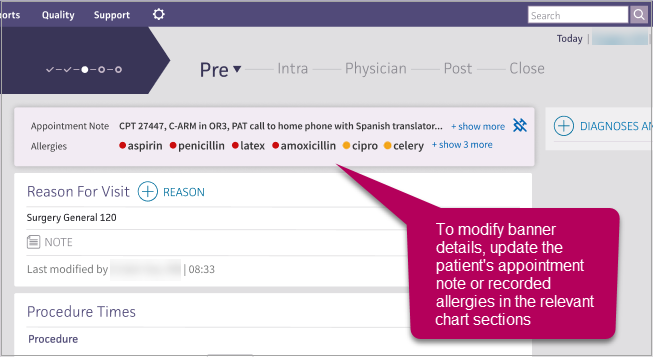
Pin or unpin the banner
If desired, you can pin the banner so it continues to display above document details as you scroll. This option appears in the upper right corner of the banner; click to pin or unpin.